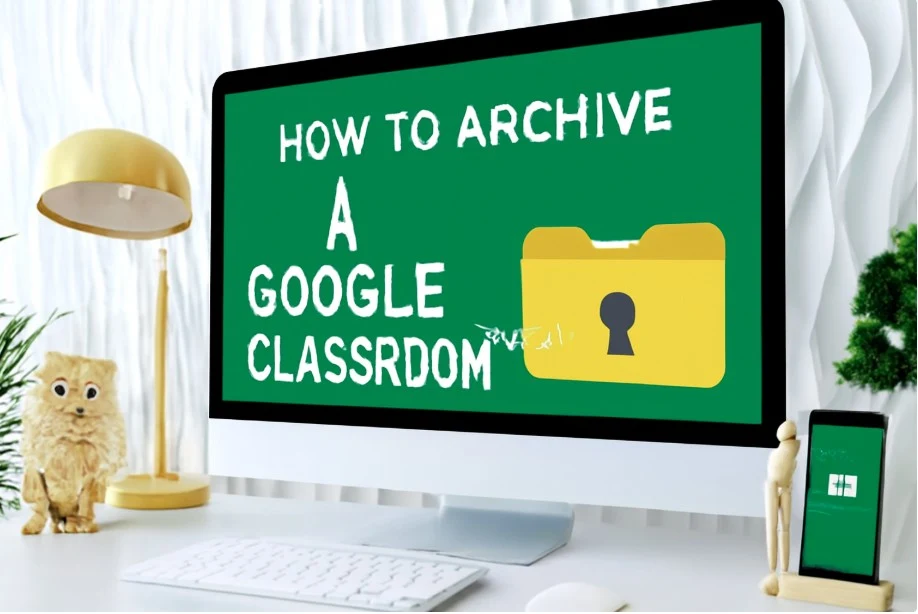How to Archive a Google Classroom: Step-by-Step Guide for Teachers and Students
Introduction
How to archive a Google Classroom can be a game-changer for teachers and students alike who need to manage their coursework and resources. Whether you’re preparing for a new term, cleaning up your digital workspace, or simply organizing your past lessons, archiving is an essential skill. In this article, we will walk you through the process of archiving Google Classrooms, explaining why it’s beneficial, and offering expert tips to make the most of this feature.
Why Archiving Your Google Classroom Is Important
When using Google Classroom, archiving your classes is a crucial step in keeping your digital workspace organized and functional. Here are some reasons why archiving is beneficial:
-
Clear Up Your Dashboard: Archiving keeps your active dashboard uncluttered by removing old classes from the main screen, allowing you to focus on current work.
-
Preserve Class Data: Archived classes are still accessible and can be revisited for reference or updates.
-
Prevent Mistakes: It’s easy to confuse active classes with archived ones. Archiving helps in avoiding this issue, especially when managing multiple classes.
-
Efficient Record-Keeping: For future educational purposes, archiving allows teachers to keep an organized record of past assignments, grades, and student interactions.
Step-by-Step Guide: How to Archive a Google Classroom
Archiving a Google Classroom class is easy once you know the steps. Here’s how you can do it:
Step 1: Open Google Classroom
-
Login to your Google Classroom account.
-
Navigate to the Classroom dashboard where all your active classes are displayed.
Step 2: Select the Class
-
Click on the classroom you want to archive.
-
Ensure that you’re not actively using or making any changes in this class, as archiving it will lock it for further edits.
Step 3: Archiving the Class
-
On the top menu, click the three vertical dots (options).
-
From the dropdown menu, select “Archive”.
-
This will move the class to your archived section.
Step 4: Access Archived Classes
-
To view your archived classes, scroll down to the bottom of your Classroom dashboard.
-
Click on “Archived Classes” to view the classes you’ve archived.
Step 5: Unarchive If Needed
-
If you need to restore an archived class, simply select the archived class and click on “Unarchive”. This will bring the class back to the active dashboard.
Best Practices for Managing Archived Google Classrooms
While archiving is simple, managing your archived classes can help in maintaining organization. Here are some expert tips:
-
Label Your Classes Clearly: Always use clear naming conventions to make it easier to identify archived classes. For example, add the term “archived” or the year to the class name.
-
Review Archived Classes Regularly: Don’t let archived classes sit forever. Review them periodically to see if you need to update, delete, or further organize them.
-
Use Google Drive Integration: Ensure all your class materials are backed up in Google Drive. When archiving, it’s easy to keep everything synchronized, ensuring no files are lost.
Common Issues When Archiving Google Classroom and How to Fix Them
Issue 1: I Can’t Find the Archived Class
If you’ve archived your class but can’t locate it, make sure to scroll to the bottom of the Classroom dashboard and check for the “Archived Classes” section. If it’s still not visible, try refreshing the page or logging in and out.
Issue 2: The Archive Option Isn’t Appearing
If the archive option is not appearing in the menu, ensure that you have appropriate permissions for that class. For instance, if you’re a co-teacher or a student, you may not have the necessary rights to archive a class.
Issue 3: I Accidentally Archived My Class
If you’ve archived a class by mistake, don’t worry! Simply go to the Archived Classes section, open the class, and select Unarchive to restore it to your active dashboard.
Case Studies: Real-World Examples of Google Classroom Archiving
Let’s look at how educators and schools are using Google Classroom archiving effectively.
Case Study 1: High School Science Teacher Organizing Past Classes
Ms. Sarah, a high school science teacher, often uses Google Classroom for assignments and lectures. At the end of each semester, she archives the class to make space for new students. By archiving her classes, Ms. Sarah ensures that old student submissions and grades remain intact but don’t crowd her dashboard.
Case Study 2: College Professor Managing Multiple Courses
Professor John teaches several courses each semester. After completing a course, he archives the class to prevent clutter. This allows him to focus only on the current courses while still having easy access to past classes whenever needed for reference or grading purposes.
Conclusion
In conclusion, how to archive a Google Classroom is an essential skill for educators and students to manage their digital learning environments effectively. By archiving old classes, you can ensure that your dashboard remains clutter-free and organized, helping you focus on your current work. Follow the simple steps and best practices we’ve outlined to ensure you are managing your Google Classroom efficiently.
Archiving is just one of the many features that can help you optimize your teaching and learning experiences. Take the time to explore Google Classroom and see how it can improve your educational workflow.
FAQ Section
What Happens to Assignments After I Archive a Google Classroom?
When you archive a class, assignments, grades, and materials remain intact and can still be accessed. You can always revisit them if needed.
Can I Still Edit Archived Classes?
Once a class is archived, it’s locked for editing. However, you can unarchive the class to restore it to your active dashboard for further changes.
How Do I Unarchive a Google Classroom Class?
To unarchive a class, go to the Archived Classes section, select the class, and click Unarchive.
Can Students Still Access Archived Classes?
Yes, students can still access archived classes to review materials, assignments, or grades. However, they cannot submit new assignments in archived classes.
Read Also: Indeed Jobs